| Shortcut to this page: http://faq.uporium.com/faq_question.asp?key=1015&topic=outlook-2011 |
| Outlook 2011 | |
|
To show all folders you have stored on your email account on Outlook (like your junk mail folder, sent folder, or folders created on another computer), you will need to subscribe to the folders. A little annoying but just the way Outlook works unfortunately. These instructions will show you how to do this.
Firstly, open up Outlook by clicking on it`s icon (generally located in the Dock)  Once it has loaded, click on Tools at the top of your screen and then click on IMAP Folders...  A new window should appear, click on the folder(s) you wish to Subscribe to and then click the Subscribe button at the top left of the small window. 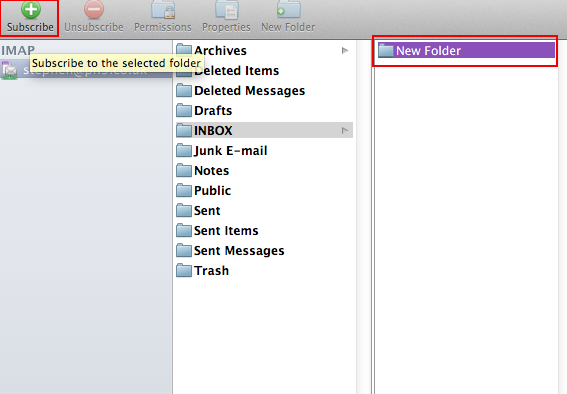 Please note / disclaimer - We provide a email accounts as part of our service. These email accounts can be accessed directly using our web based email system at www.ph9mail.co.uk. You can also configure the software of your choice (such as the above) to access your email. However as this software isn`t made or provided by us we can not provide any warranty on it, or it working correctly. So these instructions are provided "as is" and as a guide. Should you need your computer or email software configuring properly or need computer help please contact us and we can put you in touch with our IT support company who can do this for you. |
Shortcut to this page: http://faq.uporium.com/faq_question.asp?key=1015&topic=outlook-2011
© 2025 ph9 Ltd. Any FAQ, guides, advice or acticles here is provided "as is" with no warranty and as per our terms and conditions at www.ph9.com/terms
