| Shortcut to this page: http://faq.uporium.com/faq_question.asp?key=1054&topic=outlook |
| Outlook | |
|
Please note briefly - these instructions are applicable to those clients who have their Outlook configured using IMAP. THis accounts for about 90% of our clients and we have made this standard since about 2009. If you configured your email account on your computer prior to this, then these instructions may not apply.
Showing all folders on Outlook (like Junk Mail, sent, custom folders etc) To show all folders you have stored on your email account on Outlook (like your junk mail folder, sent folder, or folders created on another computer), you will need to subscribe to the folders. A little annoying but just the way Outlook works unfortunately. These instructions will show you how to do this. Firstly, open up Outlook by clicking on it`s icon (generally located in the Taskbar)  Once it has loaded, right click on your email account and select the ‘IMAP Folders…’ option from the drop down. 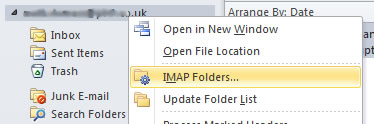 Once this has been selected a window will pop up similar to the following. On here click the ‘Query’ button to retrieve a list of all relevant folders for that email account. 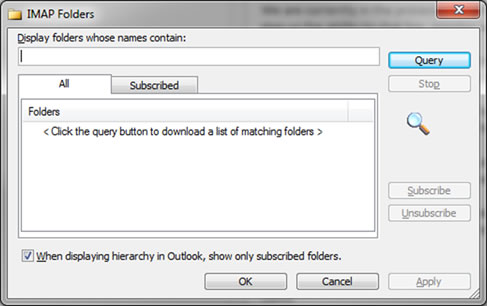
Please note:-Outlook will also display a seperate Inbox, Sent Items, Deleted Items and Junk Mail Folder above your mailbox in a section called "Outlook data file" or "Personal folders". In most cases (depending on how your computer is configured) you should ignore this as it`s not used |
Shortcut to this page: http://faq.uporium.com/faq_question.asp?key=1054&topic=outlook
© 2025 ph9 Ltd. Any FAQ, guides, advice or acticles here is provided "as is" with no warranty and as per our terms and conditions at www.ph9.com/terms
