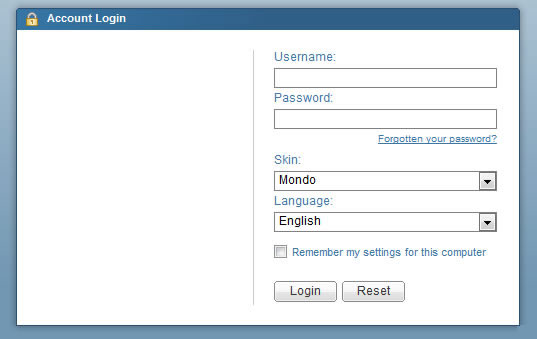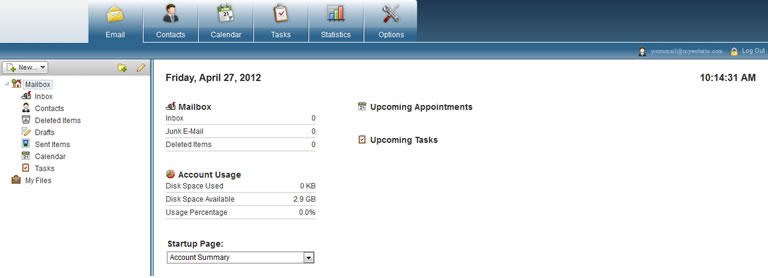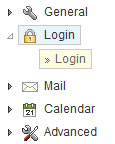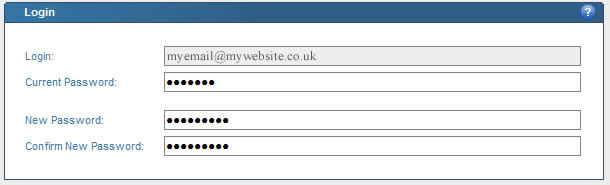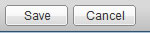| Shortcut to this page: http://faq.uporium.com/faq_question.asp?key=1100&topic=change-my-password |
| Change my password | |
|
To forward your email to another address, you will need to:
1) log in to the ph9 / uporium / Antiques Web Design mail client at http://www.ph9mail.co.uk - your username and password will have been sent to you in a welcome pack. IF YOU ARE USING A MOBILE OR TABLET, PLEASE MAKE SURE YOU CLICK ON "USE DESKTOP VERSION" AT THE BOTTOM OF THE LOGIN SCREEN BEFORE LOGGING IN If you can`t remember your login credentials please click here.
2) Once you have logged in you will be presented with the following homepage.
3) To access email account settings please click on the options tab.
4) On the left hand side of this tab you will notice a drop down menu. Please click the `Inbox` drop down and select the option labelled `Inbox`.
5) Your login username will already be enterered - all you need to do is type in your current password and the password you want to change to. You will also need to type the new password again to make sure it is spelt correctly.
6) Click save on the bottom of the page to make sure all changes are updated.
7) Once this is saved your password will be successfully changed. 8) Note if you access your email using a phone, tablet, or using software such as Outlook, Mac Mail, Thundbird, Windows Mail etc on your computer, then you'll need to tell your phone/tablet/computer the new password for your email account. You can find instructions on this by clicking here |
Shortcut to this page: http://faq.uporium.com/faq_question.asp?key=1100&topic=change-my-password
© 2025 ph9 Ltd. Any FAQ, guides, advice or acticles here is provided "as is" with no warranty and as per our terms and conditions at www.ph9.com/terms