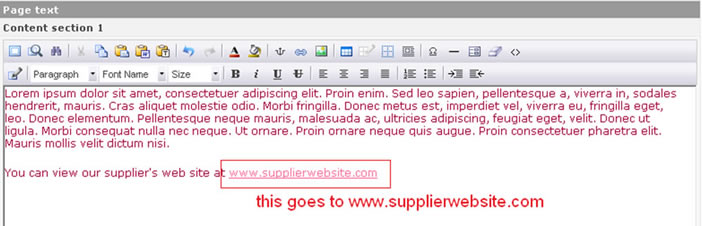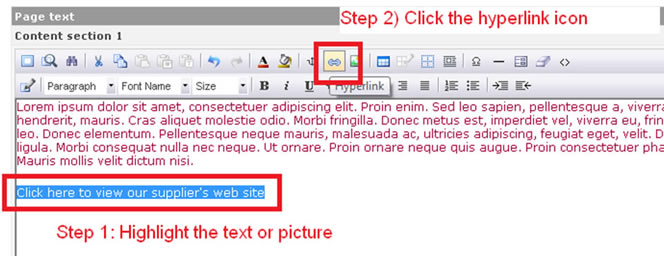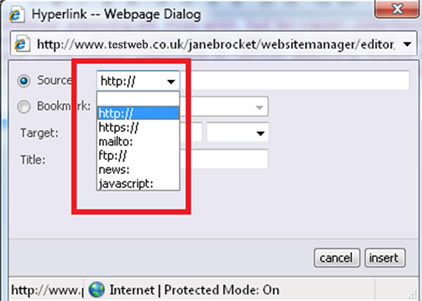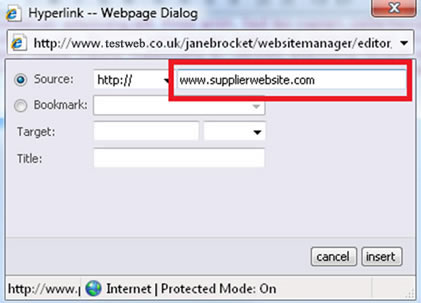| Shortcut to this page: http://faq.uporium.com/faq_question.asp?key=1141&topic=platform-l |
| Platform L | |
|
Inserting a link
A hyperlink is a piece of text or an image that when clicked on will open a web site address or email address. There are two types of hyperlink: a) A hyperlink that contains the web or email address. eg, you want create a link www.supplierwebsite.com that goes to www.supplierwebsite.com
As you can see from the example above, we have simply typed in the web site address and the ph9 / uporium / Antiques Web Design web editor has automatically created a hyperlink (shown above in pink). Just as in Microsoft Word or many Word Processors or email programs you can create a hyperlink like this by just typing in the web or email address and then pressing either the SPACE bar on your keyboard, or the RETURN/ENTER key on your keyboard. The web or email address will automatically become a link. b) A hyperlink that DOES NOT contain the web or email address eg, you want to create a link that says "click here to view our supplier`s web site" that links to www.supplierwebsite.com Just follow these steps:
1) (as above) Highlight the text or picture 2) (as above) Click the hyperlink icon 3) (as below) To link to a web address, choose http://. To link to an email address, choose mailto:
4) (as below) Type in the web or email address
5) (as above) Click on the "insert" button 6) Click on the "ok" button
7) You`re done! |
Shortcut to this page: http://faq.uporium.com/faq_question.asp?key=1141&topic=platform-l
© 2025 ph9 Ltd. Any FAQ, guides, advice or acticles here is provided "as is" with no warranty and as per our terms and conditions at www.ph9.com/terms