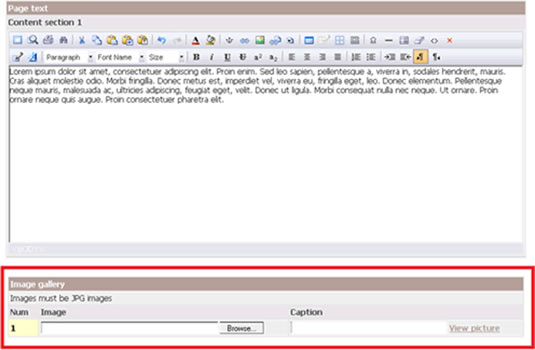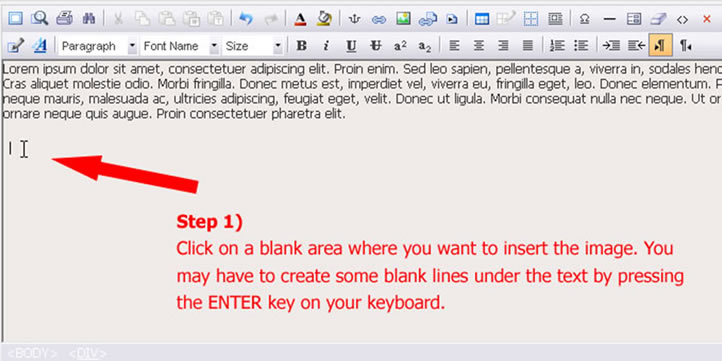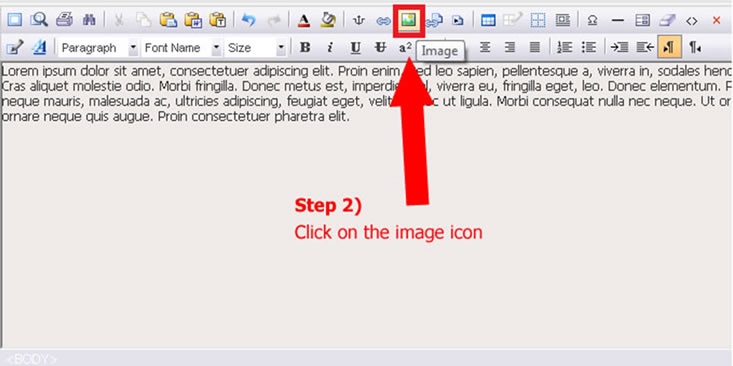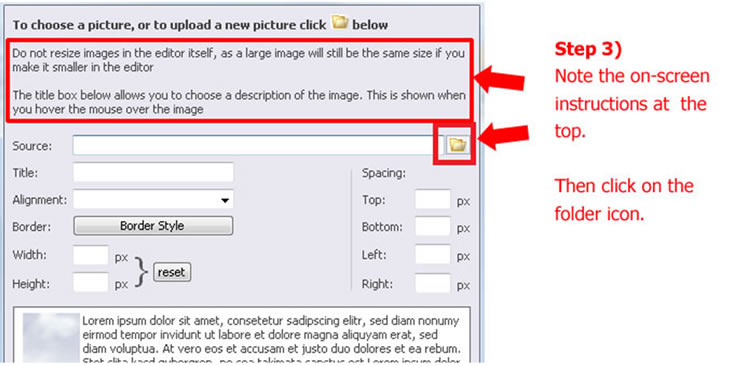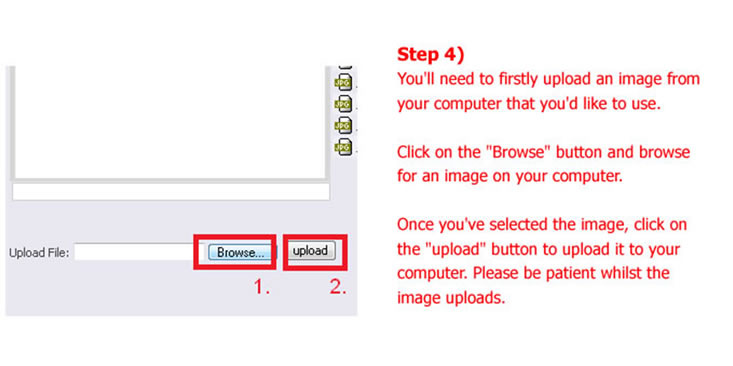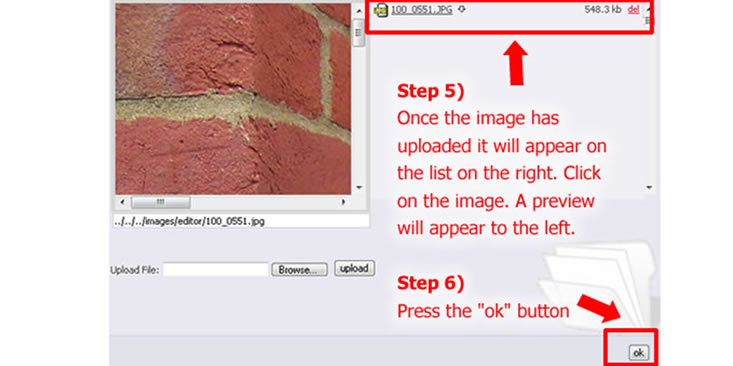| Shortcut to this page: http://faq.uporium.com/faq_question.asp?key=1196&topic=platform-l-websites-created-since-before-approx-2015 |
| Platform L (websites created since before approx 2015) | |
|
There are two options below (please scroll down and read through):
Option 1 - Changing an image on a page that has editable image spaces This can be done by just browsing for a new image from the image gallery section at the bottom of the page editor when you`re editing a page as per the screenshot below. To access the page editor, click on "Pages" or "Page Management" at the top of the web site manager, then choose the name of a page. To view the image currently in that spot, click on the "View image" link.
Option 2 - Inserting an image within the text / main content Follow the tutorial and screenshots below:
1) Click on a blank area where you want to insert the image. You may have to create some blank lines under the text by pressing the ENTER key on your keyboard.
2) Click on the image icon
3) Note the on-screen instructions at the top. Then click on the folder icon.
4) You`ll need to firstly upload an image from your computer that you`d like to use. Click on the "Browse" button and browse for an image on your computer. Once you`ve selected the image, click on the "upload" button to upload it to your computer. Please be patient whilst the image uploads.
5) Once the image has uploaded it will appear on the list on the right. Click on the image. A preview will appear to the left. 6) Press the "ok" button
7) Press the "insert" button You`re done! |
Shortcut to this page: http://faq.uporium.com/faq_question.asp?key=1196&topic=platform-l-websites-created-since-before-approx-2015
© 2025 ph9 Ltd. Any FAQ, guides, advice or acticles here is provided "as is" with no warranty and as per our terms and conditions at www.ph9.com/terms