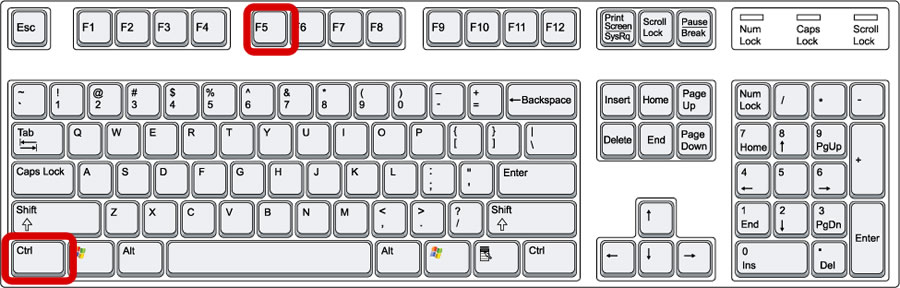| Shortcut to this page: http://faq.uporium.com/faq_question.asp?key=1202&topic=on-a-windows-pc |
| On a Windows PC | |
|
Whenever you update your web site it is important you refresh the page you have updated to make sure you`re looking at the latest version.
Why do I need to refresh?Whenever you view a web page on the internet it`s not actually appearing from the internet. The web page has been downloaded to your computer and you are viewing it from your computer. This happens as the web page is loading.
It's a bit of an "old fashioned" way of doing things, but unfortunately this is the way the internet has worked for well over 20 years, and isn't something we can control :(
So if a web page appears out of date, or if it has been updated, sometimes you will need to "refresh" the page to see it how it should now look.
This is a common issue when it comes to pictures, content or style changes.
Before you refresh!!
Firstly, make sure you are looking at the page which is showing out of date content. This is very important. For example, if a picture appears to be an old one, be sure to be viewing the page which shows this picture as it must be this page which you refresh.
Video instructions (so easy a baby could do it!)(scroll down below for written instructions with pictures if you prefer not to watch a video)
Method 1 - Using the keyboard (RECOMMENDED)Press the CTRL key and the F5 key at the same time, as shown on the picture below. It's usually easiest to press and hold the CTRL key, then whilst holding it, press the R key. You should notice the page reload.
Method 2 - By clicking the refresh icon (if method 1 doesn't work)We strongly recommend using the method above as a first choice, however you can also try the below if that doesn't work for whatever reason.
Your web browser will have a refresh icon. We have provided screenshots below of roughly where you can find this icon (we say "roughly" as each web browser does tend to change what the button looks like and where to find it from time to time, however this guide should give you a pretty good idea).
Refreshing didn't work... what do I do?
|
Shortcut to this page: http://faq.uporium.com/faq_question.asp?key=1202&topic=on-a-windows-pc
© 2025 ph9 Ltd. Any FAQ, guides, advice or acticles here is provided "as is" with no warranty and as per our terms and conditions at www.ph9.com/terms