| Shortcut to this page: http://faq.uporium.com/faq_question.asp?key=1276&topic=how-do-i-integrate-stripe-with-my-website |
| How do I integrate Stripe with my website? | |
|
Step A) Create a Stripe account and login to your dashboard If you have a Stripe account already, then login to your dashboard at https://dashboard.stripe.com/ If you do not have a Stripe account, then please visit https://dashboard.stripe.com/register to get one Step B) Get your keys from Stripe 1) Login to your stripe account 2) From the dashboard's left hand side menu, select the 'Developers' menu item  3) Then click 'API Keys' 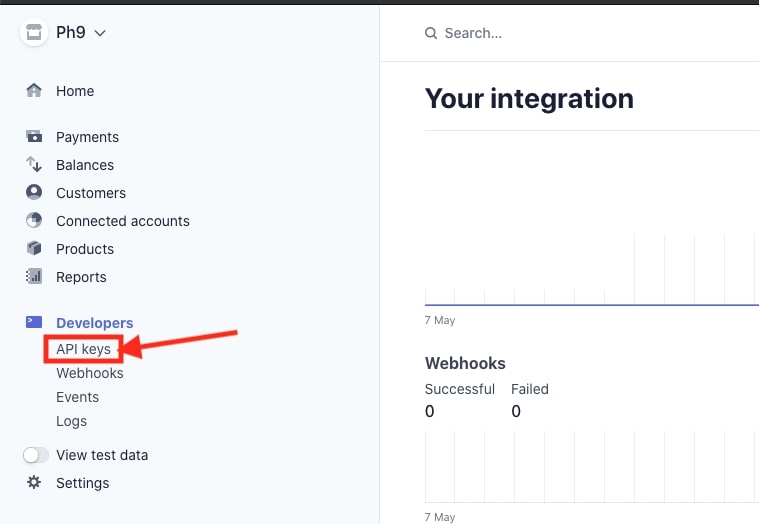 4) You will then be re-directed to a page that will show your API credentials. Here simply make sure that you are viewing 'live API keys' and not 'test API keys' and copy your public / private key. Copy these somewhere temporarily as you will need them when integrating Stripe with your website. 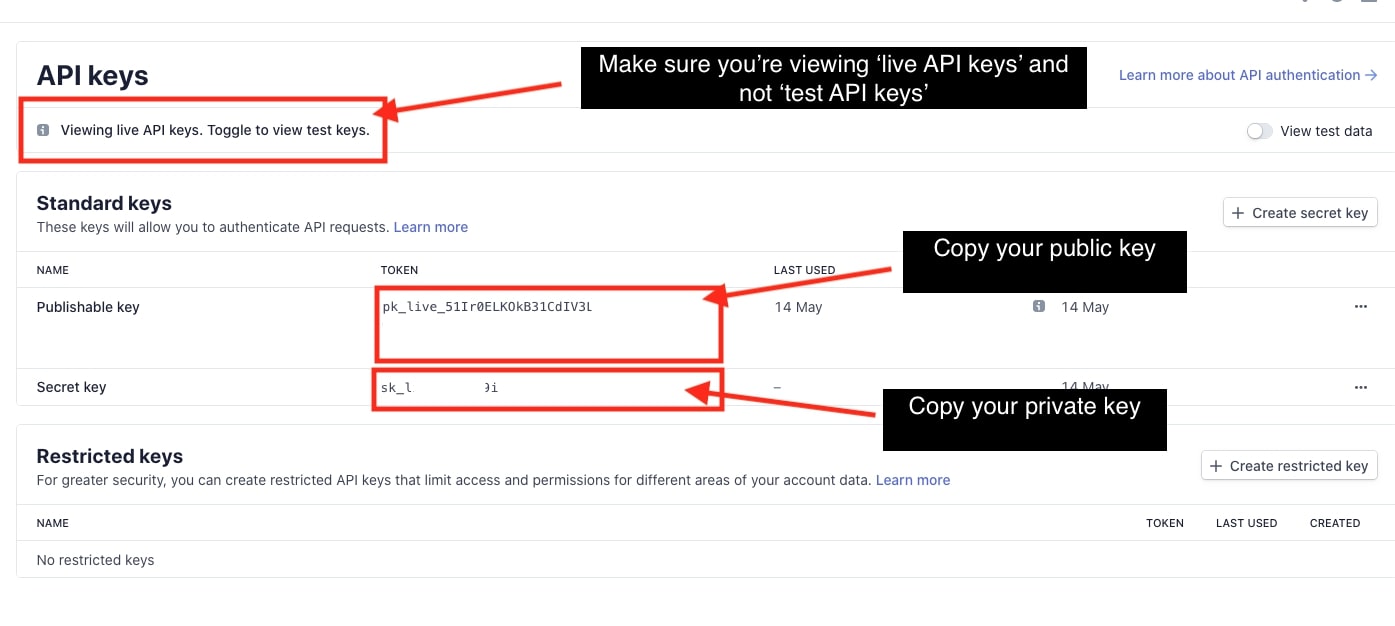 Step 3) Put the keys into your website manager a) Login to your website manager b) Click on "Settings" in the main menu, then "Shop Settings" c) Click on the "Payment provider" tab d) Click on "Stripe" as your chosen payment provider e) Paste in the publishable and secret key, then press save 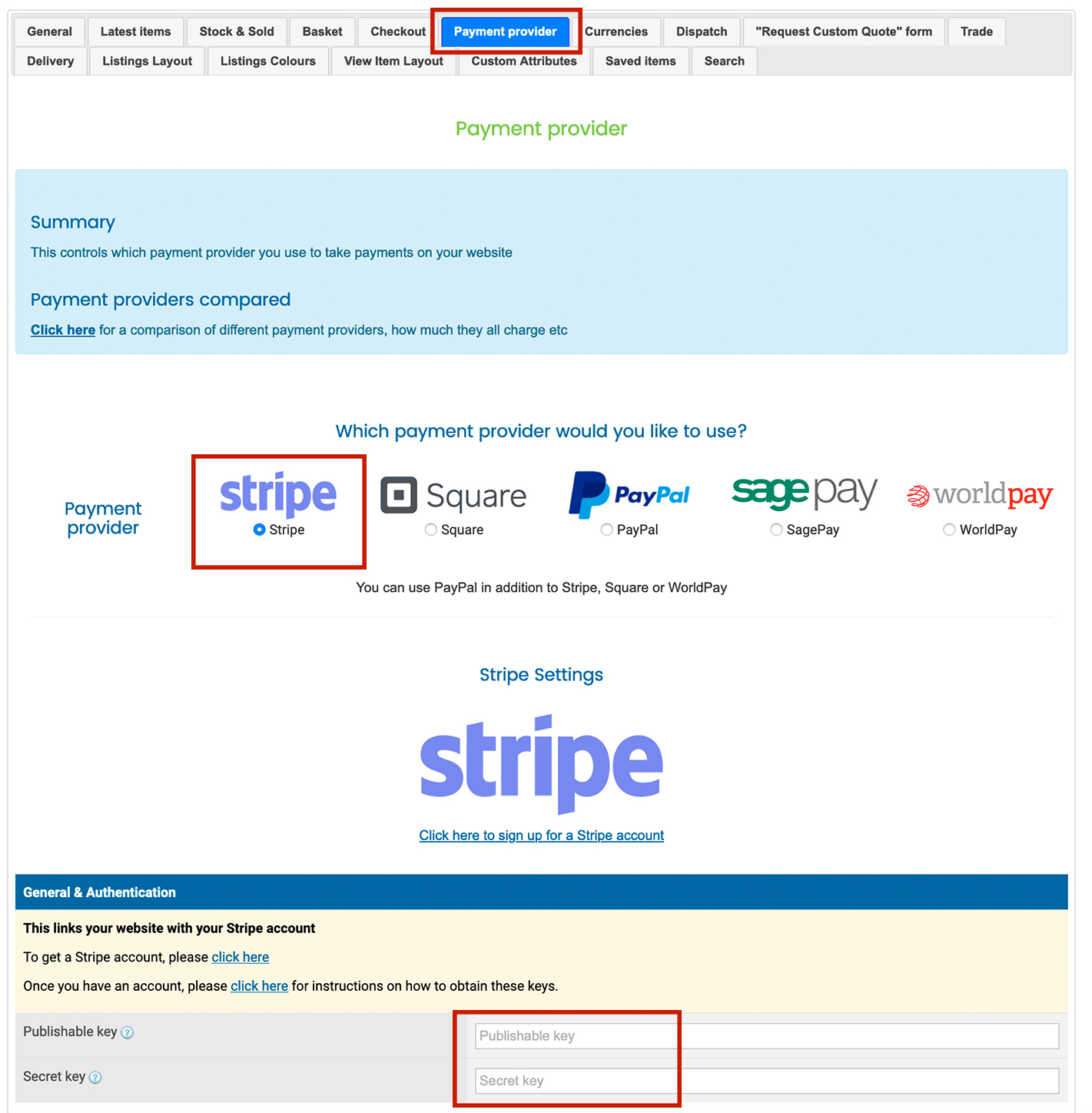 |
Shortcut to this page: http://faq.uporium.com/faq_question.asp?key=1276&topic=how-do-i-integrate-stripe-with-my-website
© 2025 ph9 Ltd. Any FAQ, guides, advice or acticles here is provided "as is" with no warranty and as per our terms and conditions at www.ph9.com/terms
