| Shortcut to this page: http://faq.uporium.com/faq_question.asp?key=1284&topic=how-to-upgrade-to-the-latest-version-of-macos-osx-on-an-apple-mac |
| How to upgrade to the latest version of MacOS (OSX) on an Apple Mac | |
SummaryThis explains how to upgrade your Mac to the latest version of MacOS (OSX). Why you would need to upgradeIf you're trying to install new software on your computer but it is saying that your versino of MacOS (OSX) is too old, then you would need to upgrade it to the latest version. Disclaimer 1) We are not a computer or Apple repair company. These instructions are provided "as is" with no warranty. Should you need assistance with your computer we would recommend finding a local computer repair shop. 2) WE DO NOT PROVIDE ASSSISTANCE WITH MAC UPGRADES. 3) The Apple updater can take a couple of hours to update your computer if you're using a really old version. How to find out which version of MacOS (OSX) your Mac can runNot all Macs can run the latest version of MacOS. If your Mac is very old (which doesn't need to be that old in years, eg 8+ years old) then it may not be upgradable to the latest version of MacOS (OSX). However, it may be upgradable to a more recent version than you're currently running, which may help solve your problem. So first find out which Apple product you have. To do this:- a) Click on the Apple icon on the very top left of your screen, and then click "About this Mac" 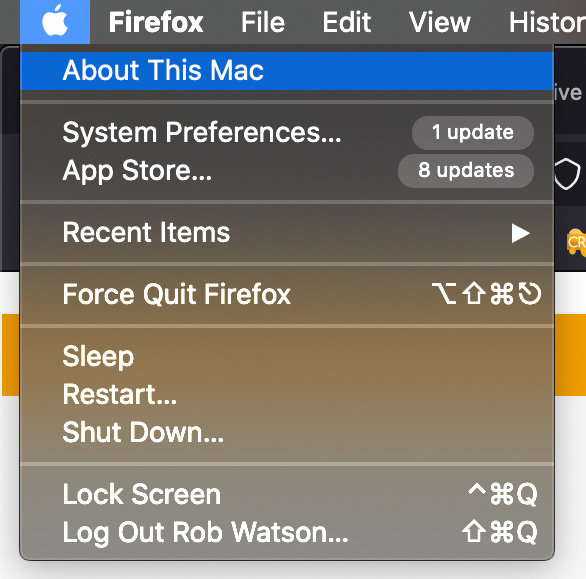 b) Then, you'll see a button at the bottom of the window appears which is either labelled:- "System Report" or "More info" (the name of the button varies depending on which version of MacOS you're running) This screen will also tell you which version you're currently running, eg OS 10.6.7 or OS 10.15.4 as per the screenshots below. 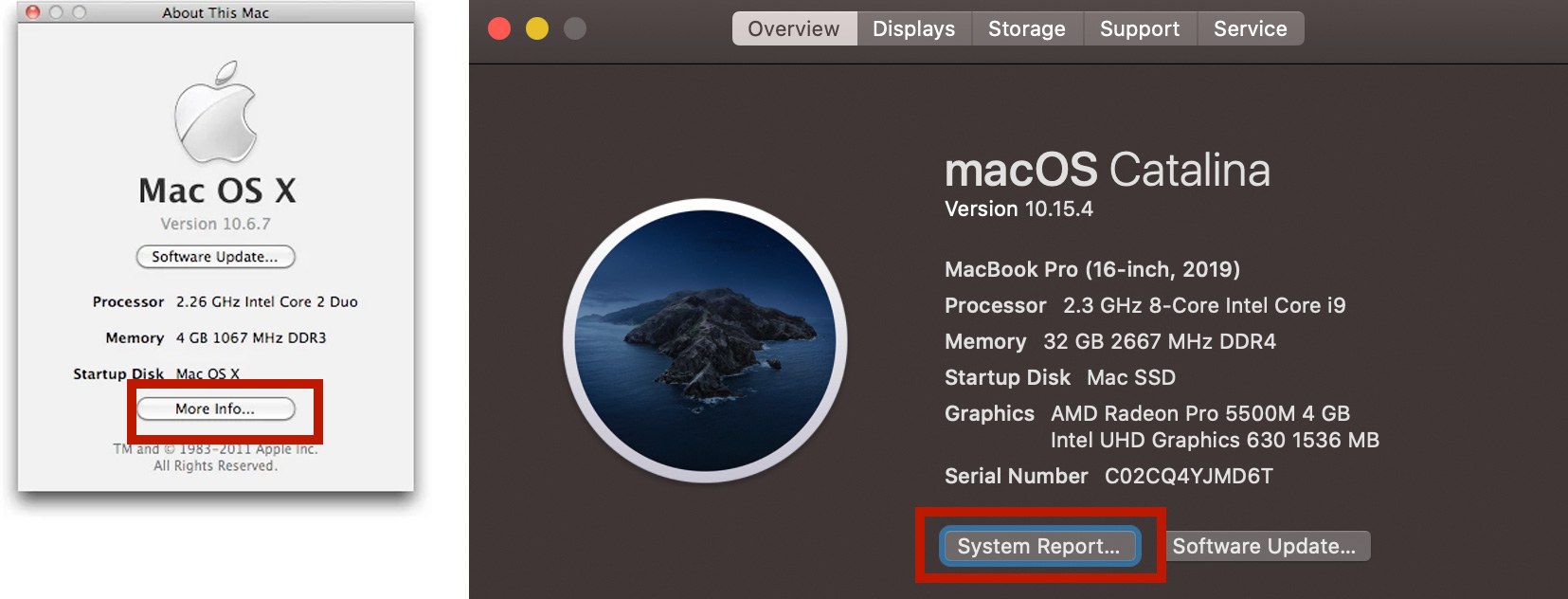 c) On the first panel of System Report at the top it should tell you which version of a Mac you're using This is normally either represented by a version number, or a year. For example, it might be listed as something like iMac Late 2013, iMac 14,1 or MacBookPro16,1  d) Then, check on the following website which will tell you which version of MacOS (OSX) your Mac can run:- For example, if you have a Late 2013 21.5" iMac, then you'll see from the website above that the newest version of MacOS you can run is MacOS 10.15 Catalina 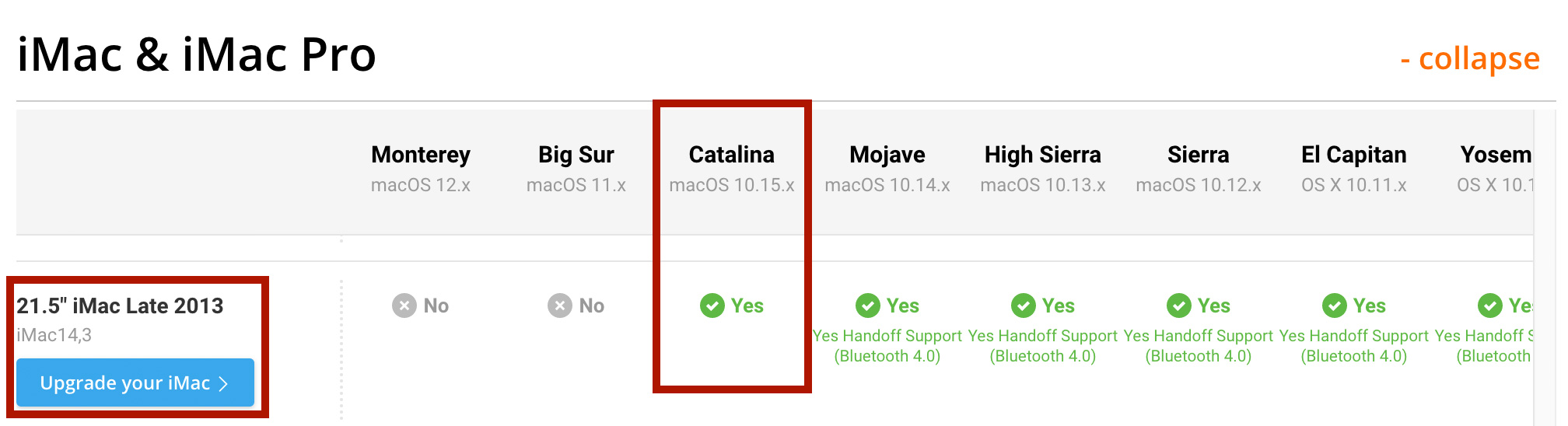 How to upgrade to the latest version of MacOSNow you know which version you can upgrade to (and if you can go any newer than what you're currently using). Follow the instructions relevant to the newest version of MacOS you can use:- macOS High Sierra 10.13Instructions can be found here:- macOS Mojave 10.14Instructions can be found here:- MacOS Catalina 10.15Instructions can be found here:- MacOS BigSur 11Instructions can be found here:- Disclaimer 1)
We are not a computer or Apple repair company. These instructions are
provided "as is" with no warranty. Should you need assistance with your
computer we would recommend finding a local computer repair shop. 2) WE DO NOT PROVIDE ASSSISTANCE WITH MAC UPGRADES. 3) The Apple updater can take a couple of hours to update your computer if you're using a really old version. |
Shortcut to this page: http://faq.uporium.com/faq_question.asp?key=1284&topic=how-to-upgrade-to-the-latest-version-of-macos-osx-on-an-apple-mac
© 2025 ph9 Ltd. Any FAQ, guides, advice or acticles here is provided "as is" with no warranty and as per our terms and conditions at www.ph9.com/terms
